PrivateLink
Introduction
PrivateLink is a highly available, scalable technology that you can use to privately connect your application to TDengine Cloud instance with different VPCs. PrivateLink allows the application in your VPC to connect to TDengine Cloud instance through your private IP addresses, and no needs to expose your data to the public internet.
Currently, TDengine Cloud supports private endpoint connections in AWS and GCP. Other clouds such as Azure will soon be supported.
The architecture of the PrivateLink is as follows:
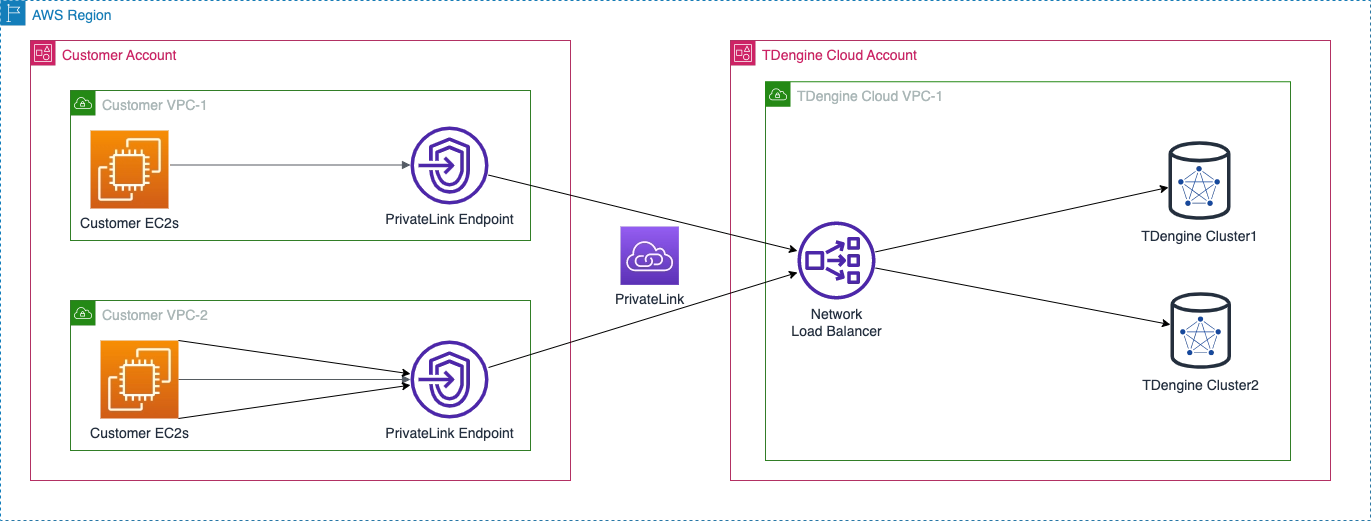
For more details of the PrivateLink concept, please see the following documents:
What is AWS PrivateLink?
AWS PrivateLink concepts
GCP Private Service Connect
How to use PrivateLink
Step 1: choose a endpoint service name in TDengine Cloud
- Open Instances page in TDengine Cloud, Click Service List button.
- Record the Service Name from the list of services in the correct cloud and region for later usage.
Step 2: Set up a private endpoint
- AWS
- GCP
To use the AWS Management Console to create a VPC interface endpoint, please follow these steps:
-
Sign in to the AWS Management Console and open the Amazon VPC console at AWS VPC.
-
Select the region where your VPC is located from the drop-down list in the upper-right corner. Find Virtual private cloud in the left navigation pane and Click Endpoints, and then click Create Endpoint in the upper-right corner. The Create endpoint page is displayed.
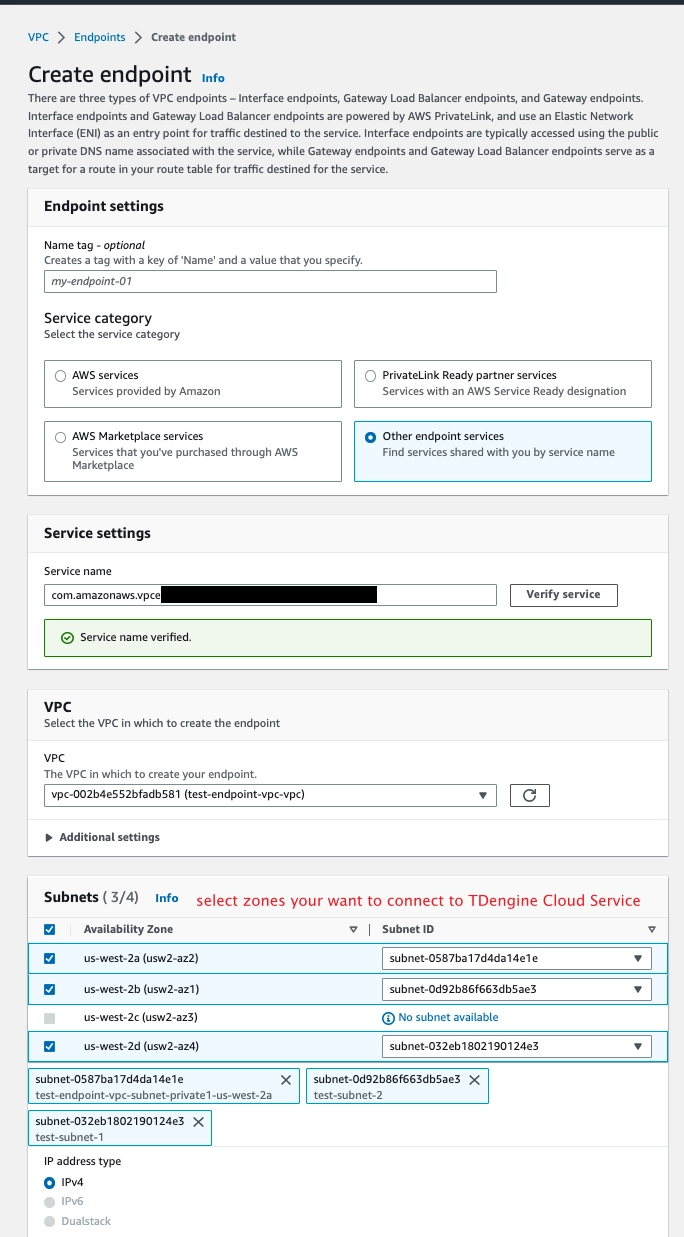
Figure 2. Create Endpoint -
Select Other endpoint services.
-
Enter the service name that you choose in Step 1. Click Verify service.
-
Select your VPC in the drop-down list.
-
In the Subnets area, select all the availability zones, and select the Subnet ID.
-
Select your security group properly in the Security groups area.
IMPORTANTMake sure the selected security group allows inbound access from your EC2 instances on port 443.
-
Click Create endpoint. Then you have the VPC endpoint ID.
- Sign in to the GCP Private Service Connect.
- Find CONNECTED ENDPOINTS tab and then click +CONNECT ENDPOINT.
- Select Published service.
- Enter the service name that you choose in Step 1 in the Target service.
- Enter a name in the Endpoint name.
- In the Subnets area, select the Network, and select the Subnetwork.
- Create a Reserve a static internal IP address for the endpoint.
- Click ADD ENDPOINT. Then you have the PSC Connection ID.
Step 3: Create endpoint connection using TDengine Cloud
- In TDengine Cloud left navigation panel, select Instance, then choose the PrivateLink tab, click Add New Private Link in the upper-right corner. The Add New Private Link page will be displayed.
- Input your preferred connection name, select the correct endpoint service to use to create the connection, and then enter the Endpoint ID you created in step 2.
- Click the Verify button to verify if the request existed and could be accepted.
- Click the Add button to create the private endpoint connection.
- You can find the connection info in the connection list in PrivateLink page.
- Wait a few minutes, then refresh the page to see the connection status is CONNECTED.
- The connection have three statuses: CONNECTED, DISCONNECTED and PENDING. When the operation is in progress, the connection status is PENDING. You need to wait a few minutes for the operation to complete.
Step 4: Enable private DNS names
- AWS
- GCP
- Click the endpoint id link in Endpoints page you created in Step 2.
- Click Actions in the upper-right area of the page and then select Modify private DNS name.
- Check the box Enable for this endpoint and then click Save changes.
- Then you can find the Private DNS names shown in Endpoint Details page.
- Sign in to the GCP Cloud DNS.
- Click CREATE ZONE to create a new zone and then select Private of Zone type.
- Enter a name in the Zone name and the Private DNS Name that you choose in Step 1 in the DNS Name.
- Click CREATE to create a new zone.
- Select the zone you created in the Cloud DNS page and click ADD STANDARD to add a new record set.
- Choose the static internal IP address of Step 2 in the IPv4 Address and click CREATE to create a new standard.
Step 5: Using the private DNS name to call TDengine Cloud Service
Now you can access TDengine Cloud instance in your VPC using the private DNS name. You can find the Private URL in the Instances page in TDengine Cloud.
How to remove the endpoint connection
- AWS
- GCP
- Click the Actions button in endpoint connection list page in TDengine Cloud. After a while, the connection status will be changed into DISCONNECTED.
- Delete the connection in endpoint connection list page in TDengine Cloud.
- Remove the private endpoint in the AWS Console. Otherwise, AWS will continue to charge.
- Select the endpoint in Endpoints page in AWS.
- Click Actions in the upper-right area of the page and then select Delete VPC Endpoints.
- Click the Actions button in endpoint connection list page in TDengine Cloud. After a while, the connection status will be changed into DISCONNECTED.
- Delete the connection in endpoint connection list page in TDengine Cloud.
- Remove the private endpoint in the GCP Console. Otherwise, GCP will continue to charge.
- Select the endpoint in Network services -> Private Service Connect -> CONNECTED ENDPOINTS page in GCP.
- Click Actions in the upper-right area of the page and then select Delete.