Connecting to TDengine
TDengine TSDB provides a rich set of application development interfaces. To facilitate users in quickly developing applications, it supports connectors for multiple programming languages — among which the official ones include those for C/C++, Java, Python, Go, Node.js, C#, and Rust. Community developers have also contributed several unofficial connectors, such as the ADO.NET connector, Lua connector, and PHP connector. These connectors support connecting to the TDengine TSDB cluster via the native interface and WebSocket interface. Additionally, users can directly call the REST API interfaces provided by taosAdapter to access TDengine TSDB for data writing and query operations.
Connection Methods
The following is the architecture diagram of the connection methods between TDengine TSDB client and server:
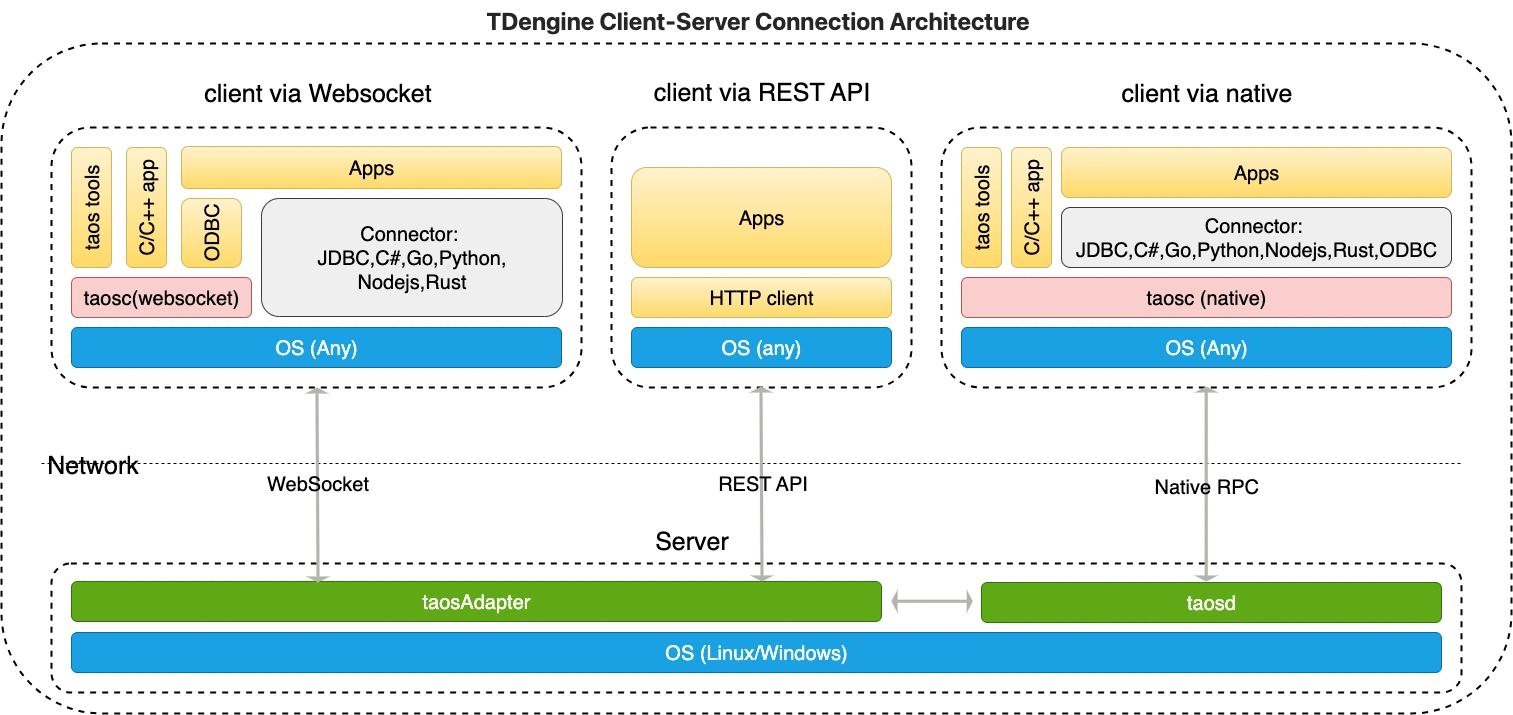
As shown in the architecture diagram above, there are three ways to access TDengine TSDB:
- WebSocket connection: Establish a connection with taosd through the WebSocket API provided by the taosAdapter component using a connector. This connection method is referred to as "WebSocket connection" in the following text. WebSocket connection is recommended.
- Native connection: Establish a direct connection with the server program taosd through the client driver taosc using a connector. This connection method is referred to as "native connection" in the following text.
- REST API: Establish a connection with taosd by directly calling the REST API provided by the taosAdapter component using an HTTP client, without using a connector. This connection method is referred to as "REST API" in the following text.
Note: The client driver taosc includes C native and WebSocket connectors. Applications developed in C/C++ language must depend on the client driver taosc.
For both WebSocket connections and native connections, connectors provide the same or similar APIs for database operations. The only slight difference lies in the connection initialization methods, so users will not perceive any difference in usage.
For the support status of various connection methods and connectors for different languages, please refer to Connector Features.
The key differences are:
- When using a native connection, the version of the client driver taosc must be consistent with that of the server-side TDengine TSDB.
- When using a WebSocket connection, except for C/C++ and ODBC connectors, users do not need to install the client driver taosc. Even if the client driver taosc is required, there is no need to ensure its version is consistent with that of the server-side TDengine TSDB.
- To connect to a cloud service instance, a WebSocket connection must be used.
- REST API only provides the function of executing SQL, and does not support parameter binding or data subscription.
Installing the Client Driver taosc
If you choose a native connection and your application is not running on the same server as TDengine, you need to install the client driver first; otherwise, you can skip this step. To avoid incompatibility between the client driver and the server, please use consistent versions.
Installation Steps
- Linux
- Windows
- macOS
- Download the client installation package
-
Unzip the software package
Place the package in any directory where the current user has read and write access, then execute the following command:
tar -xzvf tdengine-tsdb-oss-client-3.3.8.8-linux-x64.tar.gzReplace VERSION with the actual version string. -
Run the installation script
After unzipping the package, you will see the following files (directories) in the unzipped directory:
- install_client.sh: Installation script, used for applying the driver
- package.tar.gz: Application driver installation package
- driver: TDengine application driver
- examples: Sample programs for various programming languages (c/C#/go/JDBC/MATLAB/python/R) Run install_client.sh to install.
-
Configure taos.cfg
Edit the
taos.cfgfile (default path /etc/taos/taos.cfg), changefirstEPto the End Point of the TDengine server, for example:h1.tdengine.com:6030
- Starting from version 3.4.0.0, the Enterprise Edition is not fully compatible with the Community Edition. To avoid compatibility issues when the two are interconnected, please ensure that you install the client driver corresponding to the server. Using a Community Edition driver to connect to an Enterprise Edition server will fail with error "Edition not compatible", and vice versa.
- If the TDengine service is not deployed on this machine and only the application driver is installed, then only
firstEPneeds to be configured intaos.cfg, there is no need to configureFQDNon this machine. - To prevent the "Unable to resolve FQDN" error when connecting to the server, it is recommended to ensure that the
/etc/hostsfile on your machine is configured with the correct FQDN value of the server, or that the DNS service is properly configured.
- Download the client installation package
-
Run the installer, follow the prompts to select the default values, and complete the installation
-
Installation path
The default installation path is: C:\TDengine, which includes the following files (directories):
- taos.exe: TDengine CLI command line program
- taosadapter.exe: Server executable that provides RESTful services and accepts write requests from various other software
- taosBenchmark.exe: TDengine test program
- cfg: Configuration file directory
- driver: Application driver dynamic link library
- examples: Example programs for bash/C/C#/go/JDBC/Python/Node.js
- include: Header files
- log: Log files
- unins000.exe: Uninstallation program
-
Configure taos.cfg
Edit the taos.cfg file (default path C:\TDengine\cfg\taos.cfg), change firstEP to the End Point of the TDengine server, for example:
h1.tdengine.com:6030.
- Starting from version 3.4.0.0, the Enterprise Edition is not fully compatible with the Community Edition. To avoid compatibility issues when the two are interconnected, please ensure that you install the client driver corresponding to the server. Using a Community Edition driver to connect to an Enterprise Edition server will fail with error "Edition not compatible", and vice versa.
- If using FQDN to connect to the server, ensure that the local network environment DNS is properly configured, or add FQDN addressing records in the hosts file, such as editing C:\Windows\system32\drivers\etc\hosts, adding records like:
192.168.1.99 h1.taos.com - Uninstallation: Run unins000.exe to uninstall the TDengine application driver.
- Download the client installation package
-
Run the installer and follow the prompts to select the default values to complete the installation. If the installation is blocked, you can right-click or press Ctrl and click on the installation package, then choose
Open. -
Configure taos.cfg
Edit the
taos.cfgfile (default path /etc/taos/taos.cfg), and changefirstEPto the End Point of the TDengine server, for example:h1.tdengine.com:6030
- Starting from version 3.4.0.0, the Enterprise Edition is not fully compatible with the Community Edition. To avoid compatibility issues when the two are interconnected, please ensure that you install the client driver corresponding to the server. Using a Community Edition driver to connect to an Enterprise Edition server will fail with error "Edition not compatible", and vice versa.
- If the TDengine service is not deployed on the local machine and only the application driver is installed, then only
firstEPneeds to be configured intaos.cfg, there is no need to configureFQDNon the local machine. - To prevent the "Unable to resolve FQDN" error when connecting to the server, it is recommended to ensure that the local
/etc/hostsfile has been configured with the correct FQDN value of the server, or that the DNS service has been properly set up.
Installation Verification
After completing the above installation and configuration, and confirming that the TDengine service has started running normally, you can log in using the TDengine command-line program taos included in the installation package.
- Linux
- Windows
- macOS
In the Linux shell, execute taos directly to connect to the TDengine service, entering the TDengine CLI interface, as shown below:
$ taos
taos> show databases;
name |
=================================
information_schema |
performance_schema |
db |
Query OK, 3 rows in database (0.019154s)
taos>
In the cmd, navigate to the C:\TDengine directory and directly execute taos.exe to connect to the TDengine service, entering the TDengine CLI interface. An example is shown below:
taos> show databases;
name | create_time | vgroups | ntables | replica | strict | duration | keep | buffer | pagesize | pages | minrows | maxrows | comp | precision | status | retention | single_stable | cachemodel | cachesize | wal_level | wal_fsync_period | wal_retention_period | wal_retention_size |
===============================================================================================================================================================================================================================================================================================================================================================================================================================
information_schema | NULL | NULL | 14 | NULL | NULL | NULL | NULL | NULL | NULL | NULL | NULL | NULL | NULL | NULL | ready | NULL | NULL | NULL | NULL | NULL | NULL | NULL | NULL |
performance_schema | NULL | NULL | 3 | NULL | NULL | NULL | NULL | NULL | NULL | NULL | NULL | NULL | NULL | NULL | ready | NULL | NULL | NULL | NULL | NULL | NULL | NULL | NULL |
test | 2022-08-04 16:46:40.506 | 2 | 0 | 1 | off | 14400m | 5256000m,5256000m,5256000m | 96 | 4 | 256 | 100 | 4096 | 2 | ms | ready | NULL | false | none | 1 | 1 | 3000 | 0 | 0 | 0 | 0 |
Query OK, 3 rows in database (0.123000s)
taos>
In the macOS shell, execute taos directly to connect to the TDengine service, entering the TDengine CLI interface, as shown below:
$ taos
taos> show databases;
name |
=================================
information_schema |
performance_schema |
db |
Query OK, 3 rows in database (0.019154s)
taos>
Installing Connectors
- Java
- Python
- Go
- Rust
- Node.js
- C#
- C
- REST API
If you are using Maven to manage your project, simply add the following dependency to your pom.xml.
<dependency>
<groupId>com.taosdata.jdbc</groupId>
<artifactId>taos-jdbcdriver</artifactId>
<version>3.5.2</version>
</dependency>
-
Pre-installation Preparation
- Install Python. Recent versions of the taospy package require Python 3.6.2+. Earlier versions of the taospy package require Python 3.7+. The taos-ws-py package requires Python 3.7+. If Python is not already installed on your system, refer to Python BeginnersGuide for installation.
- Install pip. In most cases, the Python installation package comes with the pip tool; if not, refer to the pip documentation for installation.
- If using a native connection, you also need to install the client driver. The client software package includes the TDengine client dynamic link library (libtaos.so or taos.dll) and TDengine CLI.
-
Using pip to Install
- Uninstall old versions If you have previously installed old versions of the Python connector, please uninstall them first.
pip3 uninstall taos taospy
pip3 uninstall taos taos-ws-py-
Install
taospy- Latest version
pip3 install taospy- Install a specific version
pip3 install taospy==2.8.6- Install from GitHub
pip3 install git+https://github.com/taosdata/taos-connector-python.gitNote: This package is for native connection
-
Install
taos-ws-py
pip3 install taos-ws-pyNote: This package is for WebSocket connection
- Install both
taospyandtaos-ws-py
pip3 install taospy[ws] -
Installation Verification
- Native Connection
- REST Connection
- WebSocket Connection
For native connections, it is necessary to verify that both the client driver and the Python connector itself are correctly installed. If the taos module can be successfully imported, then the client driver and Python connector are correctly installed. You can enter in the Python interactive Shell:
import taos
For REST connections, you only need to verify if the taosrest module can be successfully imported. You can enter in the Python interactive Shell:
import taosrest
For WebSocket connections, you only need to verify if the taosws module can be successfully imported. You can enter in the Python interactive Shell:
import taosws
Edit go.mod to add the driver-go dependency.
module goexample
go 1.17
require github.com/taosdata/driver-go/v3 latest
driver-go uses cgo to wrap the taosc API. cgo requires GCC to compile C source code. Therefore, make sure GCC is installed on your system.
Edit Cargo.toml to add the taos dependency.
[dependencies]
taos = { version = "*"}
The Rust connector distinguishes different connection methods through different features. It supports both native and WebSocket connections by default. If only a WebSocket connection is needed, set the ws feature:
taos = { version = "*", default-features = false, features = ["ws"] }
-
Pre-installation Preparation
- Install the Node.js development environment, using version 14 or above. Download link: Download Node.js
-
Installation
- Use npm to install the Node.js connector
npm install @tdengine/websocketNote: Node.js currently only supports WebSocket connections
-
Installation Verification
- Create a verification directory, for example:
~/tdengine-test, download the nodejsChecker.js source code from GitHub to local. - Execute the following commands in the command line.
npm init -y
npm install @tdengine/websocket
node nodejsChecker.js- After performing the above steps, the command line will output the results of nodeChecker.js connecting to the TDengine instance and performing simple insertion and query operations.
- Create a verification directory, for example:
Edit the project configuration file to add a reference to TDengine.Connector:
<Project Sdk="Microsoft.NET.Sdk">
<PropertyGroup>
<OutputType>Exe</OutputType>
<TargetFramework>net6.0</TargetFramework>
<ImplicitUsings>enable</ImplicitUsings>
<Nullable>enable</Nullable>
<StartupObject>TDengineExample.AsyncQueryExample</StartupObject>
</PropertyGroup>
<ItemGroup>
<PackageReference Include="TDengine.Connector" Version="3.1.0" />
</ItemGroup>
</Project>
You can also add it via the dotnet command:
dotnet add package TDengine.Connector
The following example code is based on dotnet6.0. If you are using another version, you may need to make appropriate adjustments.
If you have already installed the TDengine server software or the TDengine client driver taosc, then the C connector is already installed and no additional action is required.
To access TDengine using the REST API method, no drivers or connectors need to be installed.
Establishing Connection
Before proceeding with this step, please ensure that there is a running TDengine that can be accessed, and that the server's FQDN is configured correctly. The following example code assumes that TDengine is installed on the local machine, and that the FQDN (default localhost) and serverPort (default 6030) are using the default configuration.
Connection Parameters
There are many configuration options for connecting, so before establishing a connection, let's first introduce the parameters used by the connectors of each language to establish a connection.
- Java
- Python
- Go
- Rust
- Node.js
- C#
- C
- REST API
The parameters for establishing a connection with the Java connector are URL and Properties.
The JDBC URL format for TDengine is: jdbc:[TAOS|TAOS-WS|TAOS-RS]://[host_name]:[port]/[database_name]?[user={user}|&password={password}|&charset={charset}|&cfgdir={config_dir}|&locale={locale}|&timezone={timezone}|&batchfetch={batchfetch}]
For detailed explanations of URL and Properties parameters and how to use them, see URL specifications
The Python connector uses the connect() method to establish a connection, here are the specific parameters for the connection:
- url: URL of the
taosAdapterREST service. The default is port6041onlocalhost. - user: TDengine username. The default is
root. - password: TDengine user password. The default is
taosdata. - timeout: HTTP request timeout in seconds. The default is
socket._GLOBAL_DEFAULT_TIMEOUT. Generally, no configuration is needed.
For detailed explanations of URL parameters and how to use them, see URL specifications
The data source name has a generic format, similar to PEAR DB, but without the type prefix (brackets indicate optional):
[username[:password]@][protocol[(address)]]/[dbname][?param1=value1&...¶mN=valueN]
Complete DSN format:
username:password@protocol(address)/dbname?param=value
When using an IPv6 address (supported in v3.7.1 and above), the address needs to be enclosed in square brackets, for example:
root:taosdata@ws([::1]:6041)/testdb
Supported DSN parameters are as follows:
Native connection:
cfgspecifies the taos.cfg directory.cgoThreadspecifies the number of cgo operations that can be executed concurrently, default is the number of system cores.cgoAsyncHandlerPoolSizespecifies the size of the async function handler, default is 10000.timezonespecifies the timezone used for the connection. Both SQL parsing and query results will be converted according to this timezone. Only IANA timezone formats are supported, and special characters need to be encoded. Taking the Shanghai timezone (Asia/Shanghai) as an example:timezone=Asia%2FShanghai.
REST connection:
disableCompressionwhether to accept compressed data, default is true which means not accepting compressed data, set to false if data transmission uses gzip compression.readBufferSizethe size of the buffer for reading data, default is 4K (4096), this value can be increased appropriately when the query result data volume is large.tokenthe token used when connecting to cloud services.skipVerifywhether to skip certificate verification, default is false which means not skipping certificate verification, set to true if connecting to an insecure service.timezonespecifies the timezone used for the connection. Both SQL parsing and query results will be converted according to this timezone. Only IANA timezone formats are supported, and special characters need to be encoded. Taking the Shanghai timezone (Asia/Shanghai) as an example:timezone=Asia%2FShanghai.bearerTokenthe token used for authentication.
WebSocket connection:
enableCompressionwhether to send compressed data, default is false which means not sending compressed data, set to true if data transmission uses compression.readTimeoutthe timeout for reading data, default is 5m.writeTimeoutthe timeout for writing data, default is 10s.timezonespecifies the timezone used for the connection. Both SQL parsing and query results will be converted according to this timezone. Only IANA timezone formats are supported, and special characters need to be encoded. Taking the Shanghai timezone (Asia/Shanghai) as an example:timezone=Asia%2FShanghai.bearerTokenthe token used for authentication.totpCodethe TOTP code used for two-factor authentication.
Rust connector uses DSN to create connections, the basic structure of the DSN description string is as follows:
<driver>[+<protocol>]://[[<username>:<password>@]<host>:<port>][/<database>][?<p1>=<v1>[&=<v2>]]
|------|------------|---|-----------|-----------|------|------|------------|-----------------------|
|driver| protocol | | username | password | host | port | database | params |
For detailed explanation of DSN and how to use it, see Connection Features
Node.js connector uses DSN to create connections, the basic structure of the DSN description string is as follows:
[+<protocol>]://[[<username>:<password>@]<host>:<port>][/<database>][?<p1>=<v1>[&=<v2>]]
|------------|---|-----------|-----------|------|------|------------|-----------------------|
| protocol | | username | password | host | port | database | params |
-
protocol: Establish a connection using the websocket protocol. For example,
ws://localhost:6041 -
username/password: Username and password for the database.
-
host/port: The host_name parameter supports valid domain names or IP addresses. The
@tdengine/websocketsupports both IPv4 and IPv6 formats. For IPv6 addresses, square brackets must be used (e.g., [::1] or [2001:db8🔢5678::1]) to avoid port number parsing conflicts. -
database: Database name.
-
params: Other parameters. For example, token.
-
Complete DSN example:
// IPV4:
ws://root:taosdata@localhost:6041
// IPV6:
ws://root:taosdata@[::1]:6041
ConnectionStringBuilder uses a key-value pair method to set connection parameters, where key is the parameter name and value is the parameter value, separated by a semicolon ;.
For example:
"protocol=WebSocket;host=127.0.0.1;port=6041;useSSL=false"
Supported parameters are as follows:
host: The address of the TDengine instance.port: The port of the TDengine instance.username: Username for the connection.password: Password for the connection.protocol: Connection protocol, options are Native or WebSocket, default is Native.db: Database to connect to.timezone: Time zone, default is the local time zone.connTimeout: Connection timeout, default is 1 minute.
Additional parameters supported for WebSocket connections:
readTimeout: Read timeout, default is 5 minutes.writeTimeout: Send timeout, default is 10 seconds.token: Token for connecting to TDengine cloud.useSSL: Whether to use SSL connection, default is false.enableCompression: Whether to enable WebSocket compression, default is false.autoReconnect: Whether to automatically reconnect, default is false.reconnectRetryCount: Number of retries for reconnection, default is 3.reconnectIntervalMs: Reconnection interval in milliseconds, default is 2000.
The C/C++ connector uses the taos_connect() function to establish a connection with the TDengine database. The parameters are explained below:
host: The hostname or IP address of the database server. If it is a local database, you can use"localhost".user: Database login username.passwd: The login password corresponding to the username.db: The default database name used when connecting. If you do not specify a database, you can passNULLor an empty string.port: The port number that the database server listens on. The default port for native connections is6030, and the default port for WebSocket connections is6041.
For WebSocket connections, you need to call taos_options(TSDB_OPTION_DRIVER, "websocket") to set the driver type first, and then call taos_connect() to establish a connection.
Native connections also provide the taos_connect_auth() function, which is used to establish a connection using an MD5 encrypted password. This function has the same functionality as taos_connect(), the difference is how the password is handled. taos_connect_auth() requires the MD5 encrypted string of the password.
When accessing TDengine via REST API, the application directly establishes an HTTP connection with taosAdapter, and it is recommended to use a connection pool to manage connections.
For specific parameters using the REST API, refer to: HTTP request format
WebSocket Connection
Below are code examples for establishing WebSocket connections in various language connectors. It demonstrates how to connect to the TDengine database using WebSocket and set some parameters for the connection. The whole process mainly involves establishing the database connection and handling exceptions.
- Java
- Python
- Go
- Rust
- Node.js
- C#
- C
- REST API
public static void main(String[] args) throws Exception {
// use
// String jdbcUrl =
// "jdbc:TAOS-WS://localhost:6041/dbName?user=root&password=taosdata";
// if you want to connect a specified database named "dbName".
String jdbcUrl = "jdbc:TAOS-WS://localhost:6041?user=root&password=taosdata";
Properties connProps = new Properties();
connProps.setProperty(TSDBDriver.PROPERTY_KEY_ENABLE_AUTO_RECONNECT, "true");
connProps.setProperty(TSDBDriver.PROPERTY_KEY_CHARSET, "UTF-8");
connProps.setProperty(TSDBDriver.PROPERTY_KEY_TIME_ZONE, "UTC-8");
try (Connection conn = DriverManager.getConnection(jdbcUrl, connProps)) {
System.out.println("Connected to " + jdbcUrl + " successfully.");
// you can use the connection for execute SQL here
} catch (Exception ex) {
// please refer to the JDBC specifications for detailed exceptions info
System.out.printf("Failed to connect to %s, %sErrMessage: %s%n",
jdbcUrl,
ex instanceof SQLException ? "ErrCode: " + ((SQLException) ex).getErrorCode() + ", " : "",
ex.getMessage());
// Print stack trace for context in examples. Use logging in production.
ex.printStackTrace();
throw ex;
}
}
import taosws
def create_connection():
conn = None
host = "localhost"
port = 6041
try:
conn = taosws.connect(
user="root",
password="taosdata",
host=host,
port=port,
)
print(f"Connected to {host}:{port} successfully.");
except Exception as err:
print(f"Failed to connect to {host}:{port} , ErrMessage:{err}")
raise err
return conn
SQLAlchemy supports configuring multiple server addresses through the hosts parameter to achieve load balancing and failover. Multiple addresses are separated by English commas, in the format: hosts=<host1>:<port1>,<host2>:<port2>,...
import taosws
from sqlalchemy import create_engine
from sqlalchemy import text
def create_connection_with_sqlalchemy():
engine = create_engine(url="taosws://root:taosdata@?hosts=localhost:6041,127.0.0.1:6041&timezone=Asia/Shanghai")
conn = engine.connect()
return conn
package main
import (
"database/sql"
"fmt"
"log"
_ "github.com/taosdata/driver-go/v3/taosWS"
)
func main() {
// use
// var taosDSN = "root:taosdata@ws(localhost:6041)/dbName"
// if you want to connect a specified database named "dbName".
var taosDSN = "root:taosdata@ws(localhost:6041)/"
taos, err := sql.Open("taosWS", taosDSN)
if err != nil {
log.Fatalln("Failed to connect to " + taosDSN + "; ErrMessage: " + err.Error())
}
fmt.Println("Connected to " + taosDSN + " successfully.")
defer taos.Close()
}
use taos::*;
#[tokio::main]
async fn main() -> anyhow::Result<()> {
let dsn = "ws://localhost:6041";
match TaosBuilder::from_dsn(dsn)?.build().await {
Ok(_taos) => {
println!("Connected to {} successfully.", dsn);
Ok(())
}
Err(err) => {
eprintln!("Failed to connect to {}, ErrMessage: {}", dsn, err);
return Err(err.into());
}
}
}
const taos = require("@tdengine/websocket");
let dsn = 'ws://localhost:6041';
async function createConnect() {
try {
let conf = new taos.WSConfig(dsn);
conf.setUser('root');
conf.setPwd('taosdata');
conf.setDb('power');
conn = await taos.sqlConnect(conf);
console.log("Connected to " + dsn + " successfully.");
return conn;
} catch (err) {
console.log("Failed to connect to " + dsn + ", ErrCode: " + err.code + ", ErrMessage: " + err.message);
throw err;
}
}
static void Main(string[] args)
{
var connectionString =
"protocol=WebSocket;host=localhost;port=6041;useSSL=false;username=root;password=taosdata";
try
{
// Connect to TDengine server using WebSocket
var builder = new ConnectionStringBuilder(connectionString);
// Open connection with using block, it will close the connection automatically
using (var client = DbDriver.Open(builder))
{
Console.WriteLine("Connected to " + connectionString + " successfully.");
}
}
catch (TDengineError e)
{
// handle TDengine error
Console.WriteLine("Failed to connect to " + connectionString + "; ErrCode:" + e.Code +
"; ErrMessage: " + e.Error);
throw;
}
catch (Exception e)
{
// handle other exceptions
Console.WriteLine("Failed to connect to " + connectionString + "; Err:" + e.Message);
throw;
}
}
// to compile: gcc -o connect_example connect_example.c -ltaos
#include <stdio.h>
#include <stdlib.h>
#include "taos.h"
int main() {
const char *host = "localhost";
const char *user = "root";
const char *passwd = "taosdata";
const char *db = NULL;
uint16_t port = 6041;
int code = taos_options(TSDB_OPTION_DRIVER, "websocket");
if (code != 0) {
fprintf(stderr, "Failed to set driver option, code: %d\n", code);
return -1;
}
TAOS *taos = taos_connect(host, user, passwd, db, port);
fprintf(stdout, "Connected to %s:%hu successfully.\n", host, port);
/* put your code here for read and write */
taos_close(taos);
taos_cleanup();
}
// to compile: gcc -o taos_connect_with_example taos_connect_with_example.c -ltaos
#include <stdio.h>
#include <stdlib.h>
#include "taos.h"
int main() {
int code = taos_options(TSDB_OPTION_DRIVER, "websocket");
if (code != 0) {
fprintf(stderr, "Failed to set driver option, code: %d\n", code);
return -1;
}
OPTIONS opt = {0};
taos_set_option(&opt, "ip", "127.0.0.1");
taos_set_option(&opt, "user", "root");
taos_set_option(&opt, "pass", "taosdata");
taos_set_option(&opt, "port", "6041");
taos_set_option(&opt, "timezone", "UTC");
taos_set_option(&opt, "userIp", "127.0.0.1");
taos_set_option(&opt, "userApp", "user_app");
taos_set_option(&opt, "compression", "0");
taos_set_option(&opt, "connRetries", "5");
taos_set_option(&opt, "retryBackoffMs", "200");
taos_set_option(&opt, "retryBackoffMaxMs", "2000");
TAOS *taos = taos_connect_with(&opt);
if (taos == NULL) {
fprintf(stderr, "Failed to connect to TDengine server: %s\n", taos_errstr(NULL));
taos_cleanup();
return -1;
}
fprintf(stdout, "Connected to 127.0.0.1:6041 successfully.\n");
/* put your code here for read and write */
taos_close(taos);
taos_cleanup();
}
Not supported
Native Connection
Below are examples of code for establishing native connections in various languages. It demonstrates how to connect to the TDengine database using a native connection method and set some parameters for the connection. The entire process mainly involves establishing a database connection and handling exceptions.
- Java
- Python
- Go
- Rust
- Node.js
- C#
- C
- REST API
public static void main(String[] args) throws Exception {
// use
// String jdbcUrl =
// "jdbc:TAOS://localhost:6030/dbName?user=root&password=taosdata";
// if you want to connect a specified database named "dbName".
String jdbcUrl = "jdbc:TAOS://localhost:6030?user=root&password=taosdata";
Properties connProps = new Properties();
connProps.setProperty(TSDBDriver.PROPERTY_KEY_CHARSET, "UTF-8");
connProps.setProperty(TSDBDriver.PROPERTY_KEY_LOCALE, "en_US.UTF-8");
connProps.setProperty(TSDBDriver.PROPERTY_KEY_TIME_ZONE, "UTC-8");
try (Connection conn = DriverManager.getConnection(jdbcUrl, connProps)) {
System.out.println("Connected to " + jdbcUrl + " successfully.");
// you can use the connection for execute SQL here
} catch (Exception ex) {
// please refer to the JDBC specifications for detailed exceptions info
System.out.printf("Failed to connect to %s, %sErrMessage: %s%n",
jdbcUrl,
ex instanceof SQLException ? "ErrCode: " + ((SQLException) ex).getErrorCode() + ", " : "",
ex.getMessage());
// Print stack trace for context in examples. Use logging in production.
ex.printStackTrace();
throw ex;
}
}
import taos
def create_connection():
# all parameters are optional.
conn = None
host = "localhost"
port = 6030
try:
conn = taos.connect(
user="root",
password="taosdata",
host=host,
port=port,
)
print(f"Connected to {host}:{port} successfully.");
except Exception as err:
print(f"Failed to connect to {host}:{port} , ErrMessage:{err}")
raise err
finally:
if conn:
conn.close()
if __name__ == "__main__":
create_connection()
package main
import (
"database/sql"
"fmt"
"log"
_ "github.com/taosdata/driver-go/v3/taosSql"
)
func main() {
// use
// var taosDSN = "root:taosdata@tcp(localhost:6030)/dbName"
// if you want to connect a specified database named "dbName".
var taosDSN = "root:taosdata@tcp(localhost:6030)/"
taos, err := sql.Open("taosSql", taosDSN)
if err != nil {
log.Fatalln("Failed to connect to " + taosDSN + "; ErrMessage: " + err.Error())
}
fmt.Println("Connected to " + taosDSN + " successfully.")
defer taos.Close()
}
use taos::*;
#[tokio::main]
async fn main() -> anyhow::Result<()> {
let dsn = "taos://localhost:6030";
match TaosBuilder::from_dsn(dsn)?.build().await {
Ok(_taos) => {
println!("Connected to {} successfully.", dsn);
Ok(())
}
Err(err) => {
eprintln!("Failed to connect to {}, ErrMessage: {}", dsn, err);
return Err(err.into());
}
}
}
Not supported
static void Main(String[] args)
{
var connectionString = "host=127.0.0.1;port=6030;username=root;password=taosdata";
try
{
// Connect to TDengine server using Native
var builder = new ConnectionStringBuilder(connectionString);
// Open connection with using block, it will close the connection automatically
using (var client = DbDriver.Open(builder))
{
Console.WriteLine("Connected to " + connectionString + " successfully.");
}
}
catch (TDengineError e)
{
// handle TDengine error
Console.WriteLine("Failed to connect to " + connectionString + "; ErrCode:" + e.Code + "; ErrMessage: " + e.Error);
throw;
}
catch (Exception e)
{
// handle other exceptions
Console.WriteLine("Failed to connect to " + connectionString + "; Err:" + e.Message);
throw;
}
}
// compile with
// gcc connect_example.c -o connect_example -ltaos
#include <inttypes.h>
#include <stdio.h>
#include <stdlib.h>
#include <string.h>
#include <taos.h>
#include <unistd.h> // for sleep()
int main() {
int32_t code = 0;
const char *host = "localhost";
const char *user = "root";
const char *passwd = "taosdata";
const char *db = NULL; // if don't want to connect to a default db, set it to NULL or ""
uint16_t port = 6030; // 0 means use the default port
TAOS *taos = taos_connect(host, user, passwd, db, port);
if (taos == NULL) {
fprintf(stderr, "Failed to connect to %s:%hu, ErrCode: 0x%x, ErrMessage: %s.\n", host, port, taos_errno(NULL),
taos_errstr(NULL));
taos_cleanup();
return -1;
}
code = taos_options_connection(taos, TSDB_OPTION_CONNECTION_USER_IP, "192.168.1.1");
if (code != 0) {
fprintf(stderr, "Failed to set user ip, ErrCode: 0x%x, ErrMessage: %s.\n", taos_errno(taos), taos_errstr(taos));
taos_close(taos);
taos_cleanup();
return -1;
}
sleep(5);
{
TAOS_RES *res = taos_query(taos, "show connections");
if (taos == NULL) {
fprintf(stderr, "Failed to connect to %s:%hu, ErrCode: 0x%x, ErrMessage: %s.\n", host, port, taos_errno(NULL),
taos_errstr(NULL));
taos_cleanup();
return -1;
}
taos_free_result(res);
}
fprintf(stdout, "Connected to %s:%hu successfully.\n", host, port);
/* put your code here for read and write */
// close & clean
taos_close(taos);
taos_cleanup();
}
// to compile: gcc -o taos_connect_with_example taos_connect_with_example.c -ltaos
#include <stdio.h>
#include <stdlib.h>
#include "taos.h"
int main() {
OPTIONS opt = {0};
taos_set_option(&opt, "ip", "127.0.0.1");
taos_set_option(&opt, "user", "root");
taos_set_option(&opt, "pass", "taosdata");
taos_set_option(&opt, "port", "6030");
taos_set_option(&opt, "charset", "UTF-8");
taos_set_option(&opt, "timezone", "UTC");
taos_set_option(&opt, "userIp", "127.0.0.1");
taos_set_option(&opt, "userApp", "user_app");
taos_set_option(&opt, "connectorInfo", "connector_info");
TAOS *taos = taos_connect_with(&opt);
if (taos == NULL) {
fprintf(stderr, "Failed to connect to TDengine server: %s\n", taos_errstr(NULL));
taos_cleanup();
return -1;
}
fprintf(stdout, "Connected to 127.0.0.1:6030 successfully.\n");
/* put your code here for read and write */
taos_close(taos);
taos_cleanup();
}
Not supported
REST Connection
Below are examples of code for establishing REST connections in various languages. It demonstrates how to connect to the TDengine database using a REST connection method. The entire process mainly involves establishing a database connection and handling exceptions.
- Java
- Python
- Go
- Rust
- Node.js
- C#
- C
- REST API
public static void main(String[] args) throws Exception {
String jdbcUrl = "jdbc:TAOS-RS://localhost:6041?user=root&password=taosdata";
try (Connection conn = DriverManager.getConnection(jdbcUrl)) {
System.out.println("Connected to " + jdbcUrl + " successfully.");
// you can use the connection for execute SQL here
} catch (Exception ex) {
// please refer to the JDBC specifications for detailed exceptions info
System.out.printf("Failed to connect to %s, %sErrMessage: %s%n",
jdbcUrl,
ex instanceof SQLException ? "ErrCode: " + ((SQLException) ex).getErrorCode() + ", " : "",
ex.getMessage());
// Print stack trace for context in examples. Use logging in production.
ex.printStackTrace();
throw ex;
}
}
import taosrest
def create_connection():
conn = None
url="http://localhost:6041"
try:
conn = taosrest.connect(url=url,
user="root",
password="taosdata",
timeout=30)
print(f"Connected to {url} successfully.");
except Exception as err:
print(f"Failed to connect to {url} , ErrMessage:{err}")
finally:
if conn:
conn.close()
package main
import (
"database/sql"
"fmt"
"log"
_ "github.com/taosdata/driver-go/v3/taosRestful"
)
func main() {
// use
// var taosDSN = "root:taosdata@http(localhost:6041)/dbName"
// if you want to connect a specified database named "dbName".
var taosDSN = "root:taosdata@http(localhost:6041)/"
taos, err := sql.Open("taosRestful", taosDSN)
if err != nil {
log.Fatalln("Failed to connect to " + taosDSN + "; ErrMessage: " + err.Error())
}
fmt.Println("Connected to " + taosDSN + " successfully.")
defer taos.Close()
}
Not supported
Not supported
Not supported
Not supported
Access TDengine using the REST API method, where the application independently establishes an HTTP connection.
If the connection fails, in most cases it is due to incorrect FQDN or firewall settings. For detailed troubleshooting methods, please see "Encountering the error 'Unable to establish connection, what should I do?'" in the "Common Questions and Feedback".
Connection Pool
Some connectors offer a connection pool, or can be used in conjunction with existing connection pool components. By using a connection pool, applications can quickly obtain available connections from the pool, avoiding the overhead of creating and destroying connections with each operation. This not only reduces resource consumption but also improves response speed. Additionally, connection pools support the management of connections, such as limiting the maximum number of connections and checking the validity of connections, ensuring efficient and reliable use of connections. We recommend managing connections using a connection pool.
Below are code examples of connection pool support for various language connectors.
- Java
- Python
- Go
- Rust
HikariCP
Example usage is as follows:
public static void main(String[] args) throws Exception {
HikariConfig config = new HikariConfig();
// jdbc properties
config.setJdbcUrl("jdbc:TAOS-WS://127.0.0.1:6041/log");
config.setUsername("root");
config.setPassword("taosdata");
// connection pool configurations
config.setMinimumIdle(10); // minimum number of idle connection
config.setMaximumPoolSize(10); // maximum number of connection in the pool
config.setConnectionTimeout(30000); // maximum wait milliseconds for get connection from pool
config.setMaxLifetime(0); // maximum life time for each connection
config.setIdleTimeout(0); // max idle time for recycle idle connection
HikariDataSource dataSource = new HikariDataSource(config); // create datasource
Connection connection = dataSource.getConnection(); // get connection
Statement statement = connection.createStatement(); // get statement
// query or insert
// ...
statement.close();
connection.close(); // put back to connection pool
dataSource.close();
}
After obtaining a connection through HikariDataSource.getConnection(), you need to call the close() method after use, which actually does not close the connection but returns it to the pool. For more issues about using HikariCP, please see the official documentation.
Druid
Example usage is as follows:
public static void main(String[] args) throws Exception {
String url = "jdbc:TAOS-WS://127.0.0.1:6041/log";
DruidDataSource dataSource = new DruidDataSource();
// jdbc properties
dataSource.setDriverClassName("com.taosdata.jdbc.ws.WebSocketDriver");
dataSource.setUrl(url);
dataSource.setUsername("root");
dataSource.setPassword("taosdata");
// pool configurations
dataSource.setInitialSize(10);
dataSource.setMinIdle(10);
dataSource.setMaxActive(10);
dataSource.setMaxWait(30000);
Connection connection = dataSource.getConnection(); // get connection
Statement statement = connection.createStatement(); // get statement
// query or insert
// ...
statement.close();
connection.close(); // put back to connection pool
dataSource.close();
}
For more issues about using Druid, please see the official documentation.
SQLAlchemy connection pool example (recommended)
import taosws
from sqlalchemy import create_engine
from sqlalchemy import text
import threading
# Create a SQLAlchemy engine with WebSocket connection
# If using native connection, use `taos` instead of `taosws`
engine = create_engine(url="taosws://root:taosdata@?hosts=localhost:6041,127.0.0.1:6041&timezone=Asia/Shanghai", pool_size=10, max_overflow=20)
def init_db():
try:
with engine.begin() as conn:
# create database
conn.execute(text("DROP DATABASE IF EXISTS power"))
conn.execute(text("CREATE DATABASE IF NOT EXISTS power"))
print(f"Create database power successfully")
# create super table
conn.execute(
text("CREATE TABLE IF NOT EXISTS power.meters (`ts` TIMESTAMP, `current` FLOAT, `voltage` INT, `phase` FLOAT) TAGS (`groupid` INT, `location` BINARY(64))")
)
print(f"Create stable power.meters successfully")
except Exception as err:
print(f"Failed to create db and table; ErrMessage:{err}")
raise
def ws_insert_sql(i: int):
try:
with engine.begin() as conn:
sql = text(f"""
INSERT INTO
power.d1001 USING power.meters (groupid, location) TAGS(2, 'California.SanFrancisco')
VALUES (NOW + {i+1}a, 10.30000, 219, 0.31000)
(NOW + {i+2}a, 12.60000, 218, 0.33000) (NOW + {i+3}a, 12.30000, 221, 0.31000)
power.d1002 USING power.meters (groupid, location) TAGS(3, 'California.SanFrancisco')
VALUES (NOW + {i+1}a, 10.30000, 218, 0.25000)
""")
affectedRows = conn.execute(sql)
print(f"Successfully inserted {affectedRows.cursor.row_count} rows to power.meters.")
except Exception as err:
print(f"Failed to insert data to power.meters; ErrMessage:{err}")
raise
# Use connection pool to execute queries
def ws_query(sql: str):
try:
# Get connection from pool
with engine.begin() as conn:
# Execute SQL
result = conn.execute(text(sql))
# Get results
data = result.fetchall()
print(f"Query result: {data}")
return data
except Exception as e:
print(f"TDengine query failed: {e}")
raise
if __name__ == "__main__":
init_db() # Initialize database and tables
threads = []
for i in range(5):
t1 = threading.Thread(target=ws_insert_sql, args=(i*10,))
t2 = threading.Thread(target=ws_query, args=("SELECT * FROM power.meters",))
threads.extend([t1, t2])
t1.start()
t2.start()
for t in threads:
t.join()
data = ws_query("SELECT count(*) FROM power.meters")
assert data[0][0] == 20, "Expected 20 rows in power.meters"
print("All sub-threads completed, main thread ending")
DBUtils Connection Pool Example
import threading
from dbutils.pooled_db import PooledDB
import taosws
def init_websocket_pool():
return PooledDB(
# Set connector driver. If using native mode, please replace taosws with taos
creator=taosws,
# Maximum number of connections
maxconnections=10,
# TDengine connection parameters (modify according to actual environment)
host="localhost",
port=6041,
user="root",
password="taosdata",
charset="UTF-8"
)
websocket_pool = init_websocket_pool()
def init_db():
try:
conn = websocket_pool.connection()
cursor = conn.cursor()
# create database
cursor.execute(f"Drop DATABASE IF EXISTS power")
rowsAffected = cursor.execute(f"CREATE DATABASE IF NOT EXISTS power")
print(f"Create database power successfully, rowsAffected: {rowsAffected}")
assert rowsAffected == 0
# create super table
rowsAffected = cursor.execute(
"CREATE TABLE IF NOT EXISTS power.meters (`ts` TIMESTAMP, `current` FLOAT, `voltage` INT, `phase` FLOAT) TAGS (`groupid` INT, `location` BINARY(64))"
)
print(f"Create stable power.meters successfully, rowsAffected: {rowsAffected}");
except Exception as err:
print(f"Failed to create db and table; ErrMessage:{err}")
finally:
if conn:
conn.close()
def ws_insert_sql(i: int):
conn = None
try:
conn = websocket_pool.connection()
cursor = conn.cursor()
sql = f"""
INSERT INTO
power.d1001 USING power.meters (groupid, location) TAGS(2, 'California.SanFrancisco')
VALUES (NOW + {i+1}a, 10.30000, 219, 0.31000)
(NOW + {i+2}a, 12.60000, 218, 0.33000) (NOW + {i+3}a, 12.30000, 221, 0.31000)
power.d1002 USING power.meters (groupid, location) TAGS(3, 'California.SanFrancisco')
VALUES (NOW + {i+1}a, 10.30000, 218, 0.25000)
"""
affectedRows = cursor.execute(sql)
print(f"Successfully inserted {affectedRows} rows to power.meters.")
except Exception as err:
print(f"Failed to insert data to power.meters; ErrMessage:{err}")
finally:
if conn:
conn.close()
# Execute queries using connection pool
def ws_query(sql: str):
conn = None
cursor = None
try:
# Get connection from pool
conn = websocket_pool.connection()
# Create cursor
cursor = conn.cursor()
# Execute SQL
cursor.execute(sql)
# Get results
data = cursor.fetchall()
print(data)
return data
except Exception as e:
print(f"TDengine query failed: {e}")
raise
finally:
# Close cursor
if cursor:
cursor.close()
# Return connection to pool (not actually closed, just marked as idle)
if conn:
conn.close()
if __name__ == "__main__":
init_db() # Initialize database and tables
threads = []
for i in range(5):
t1 = threading.Thread(target=ws_insert_sql, args=(i*10,))
t2 = threading.Thread(target=ws_query, args=("SELECT * FROM power.meters",))
threads.extend([t1, t2])
t1.start()
t2.start()
for t in threads:
t.join()
data = ws_query("SELECT count(*) FROM power.meters")
assert data[0][0] == 20, "Expected 20 rows in power.meters"
print("All sub-threads completed, main thread ending")
Using sql.Open creates a connection that has already implemented a connection pool, and you can set connection pool parameters through the API, as shown in the example below
// SetMaxOpenConns sets the maximum number of open connections to the database. 0 means unlimited.
taos.SetMaxOpenConns(0)
// SetMaxIdleConns sets the maximum number of connections in the idle connection pool.
taos.SetMaxIdleConns(2)
// SetConnMaxLifetime sets the maximum amount of time a connection may be reused.
taos.SetConnMaxLifetime(0)
// SetConnMaxIdleTime sets the maximum amount of time a connection may be idle.
taos.SetConnMaxIdleTime(0)
In complex applications, it is recommended to enable connection pooling. The connection pool of taos is implemented using deadpool in asynchronous mode.
Create a connection pool with default parameters:
let pool: Pool<TaosBuilder> = TaosBuilder::from_dsn("taos:///")
.unwrap()
.pool()
.unwrap();
Use the connection pool constructor to customize the parameters:
let pool: Pool<TaosBuilder> = Pool::builder(Manager::from_dsn("taos:///").unwrap().0)
.max_size(88) // Maximum number of connections
.build()
.unwrap();
Get a connection object from the connection pool:
let taos = pool.get().await?;